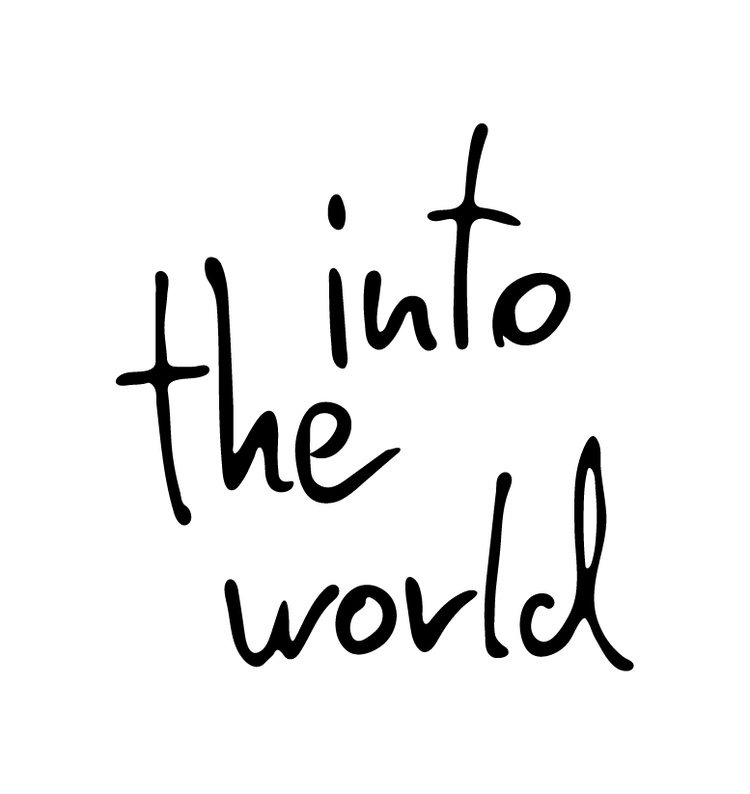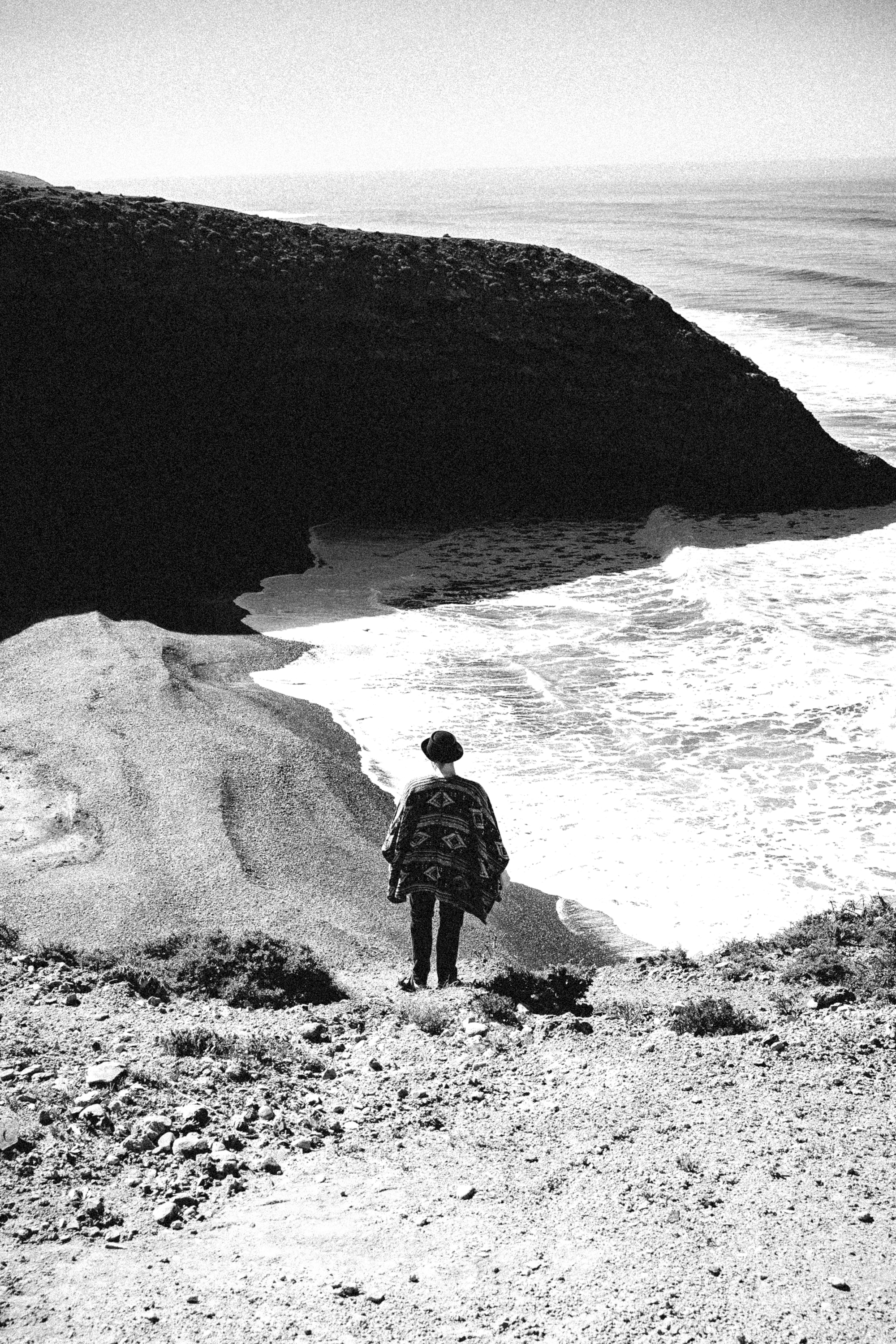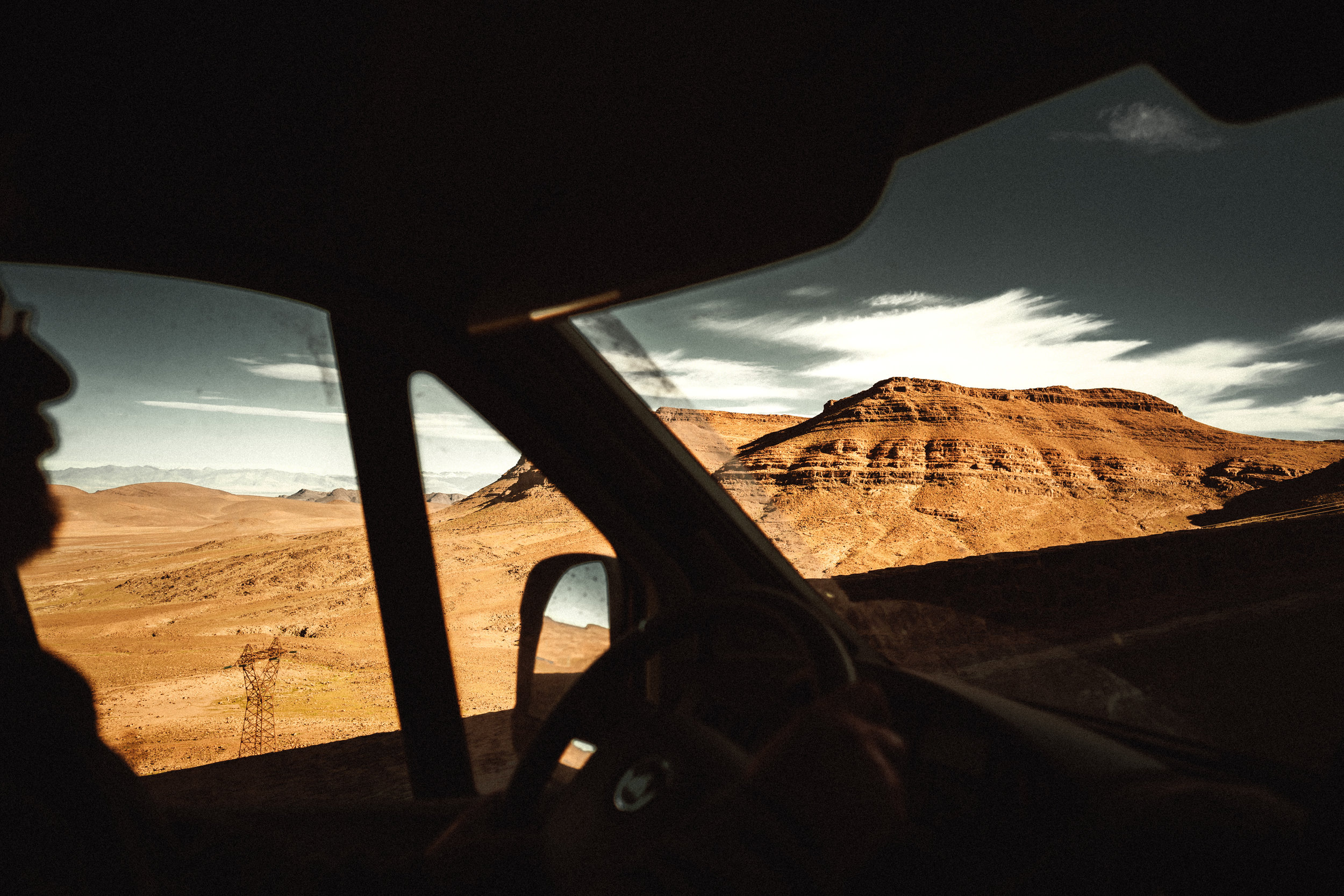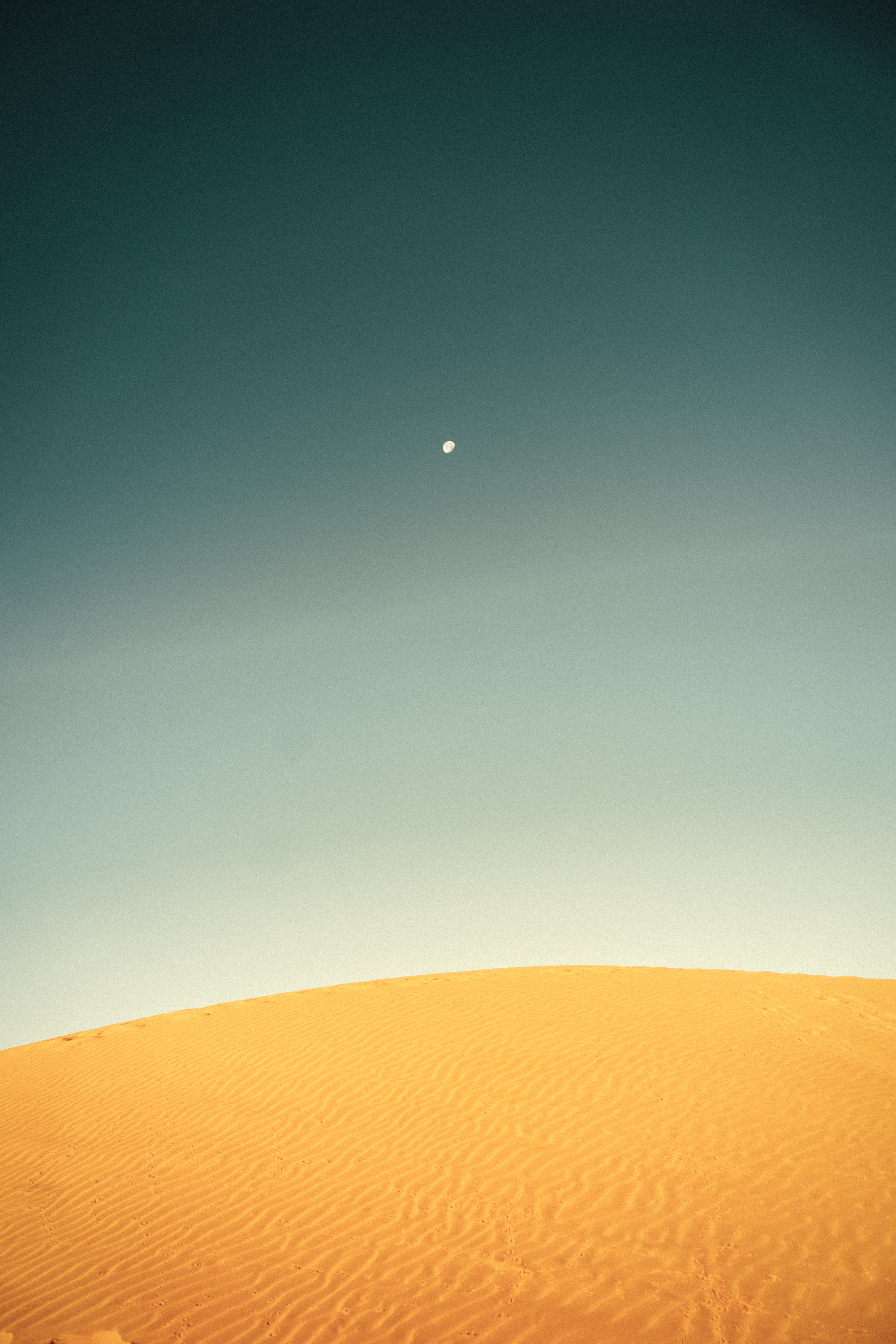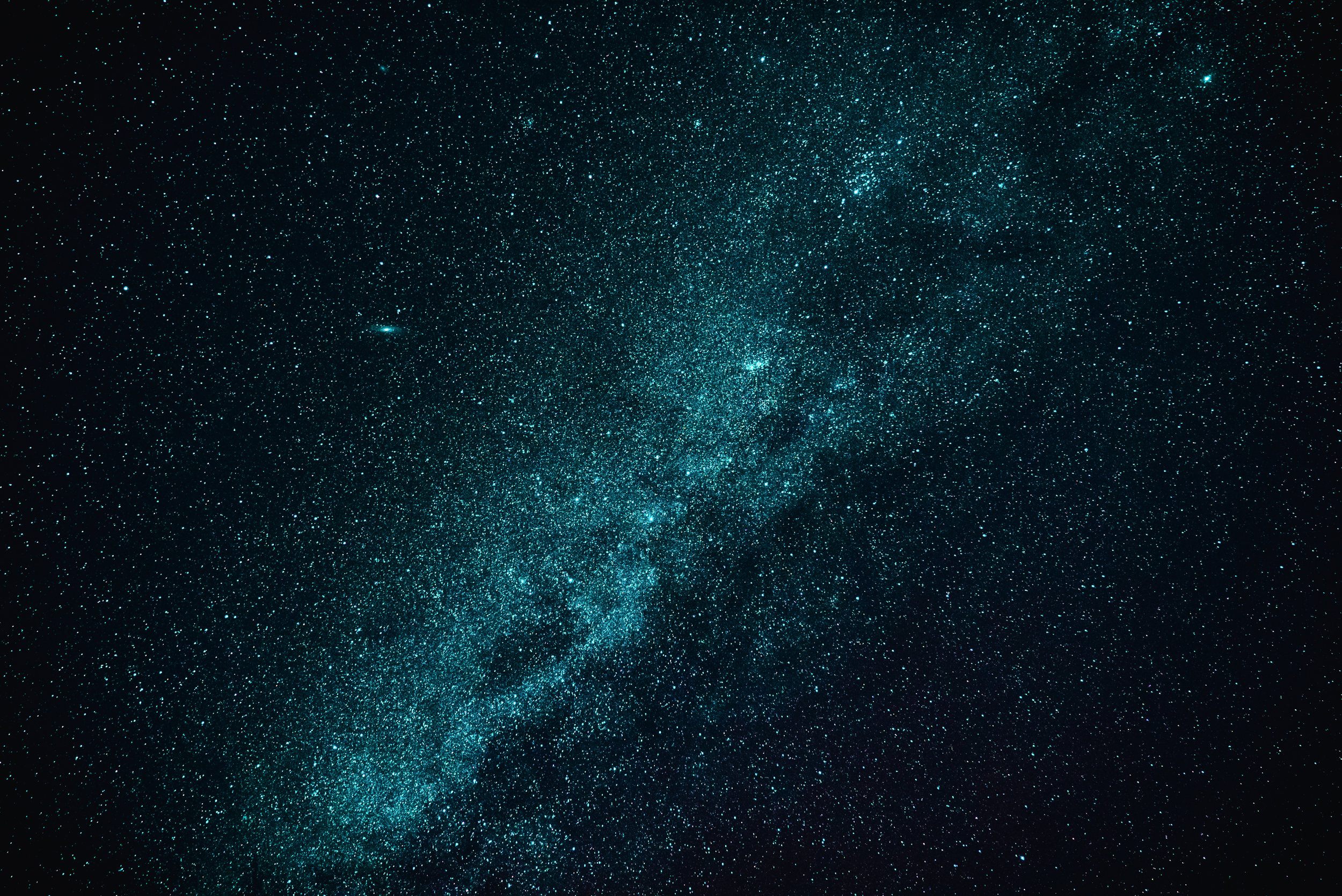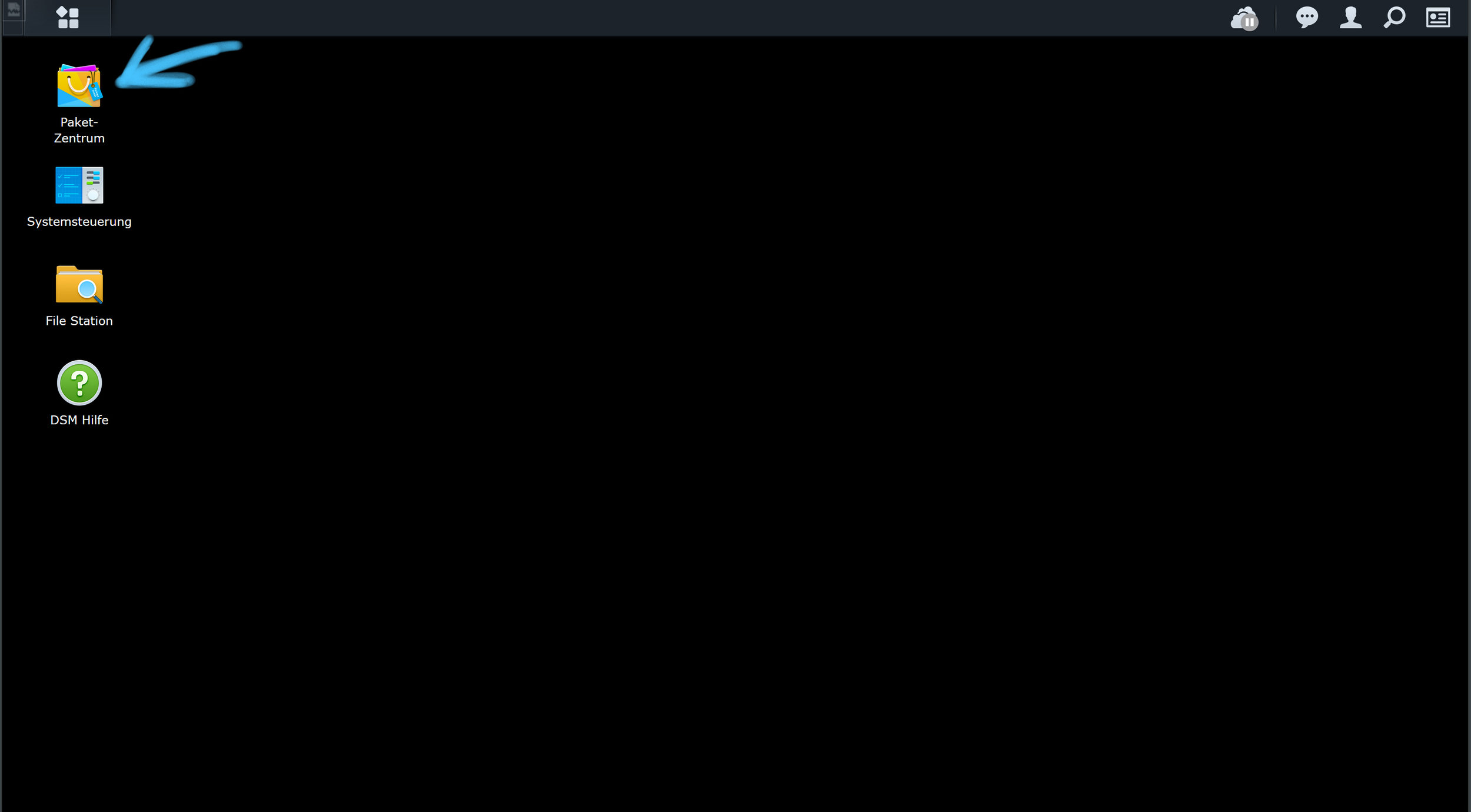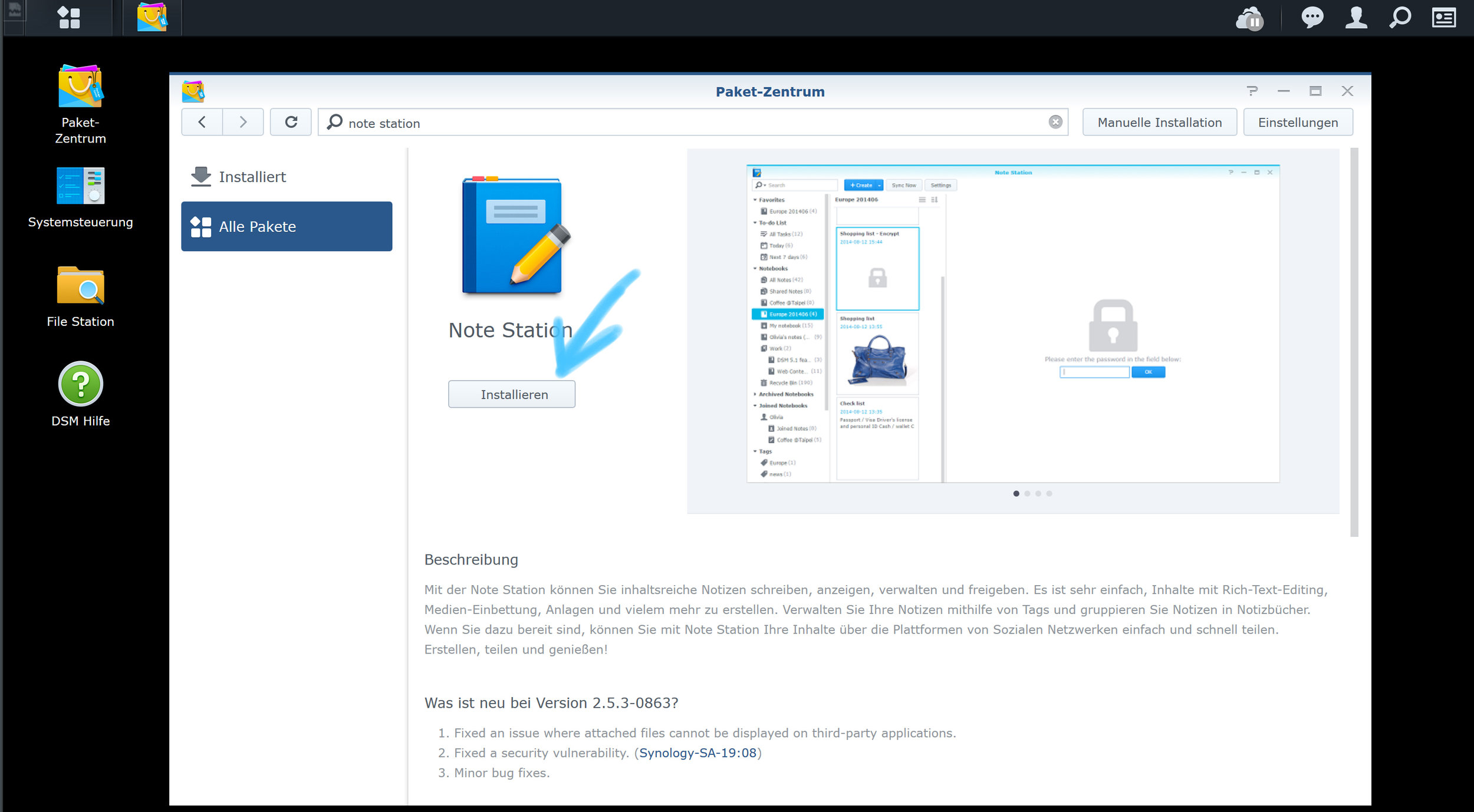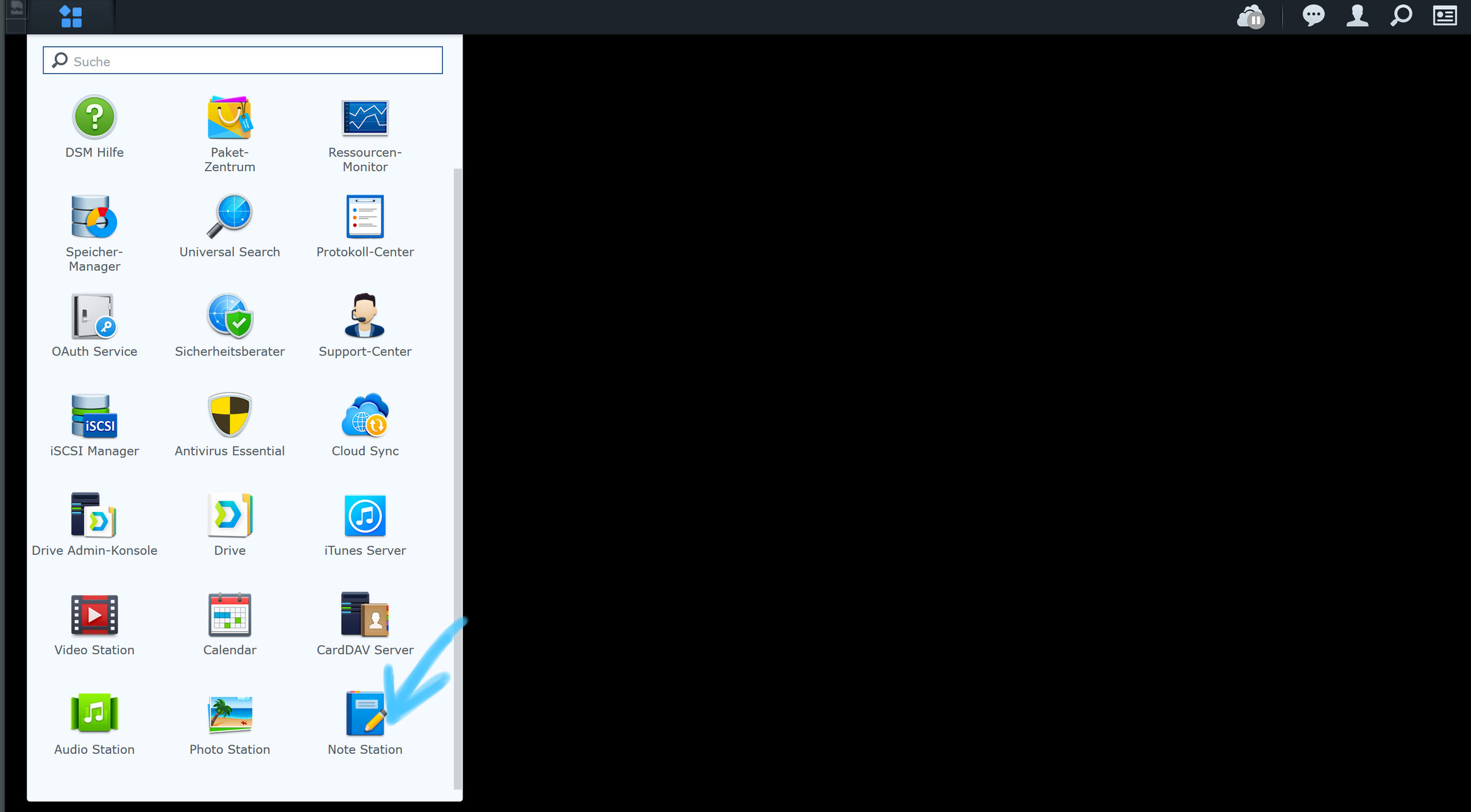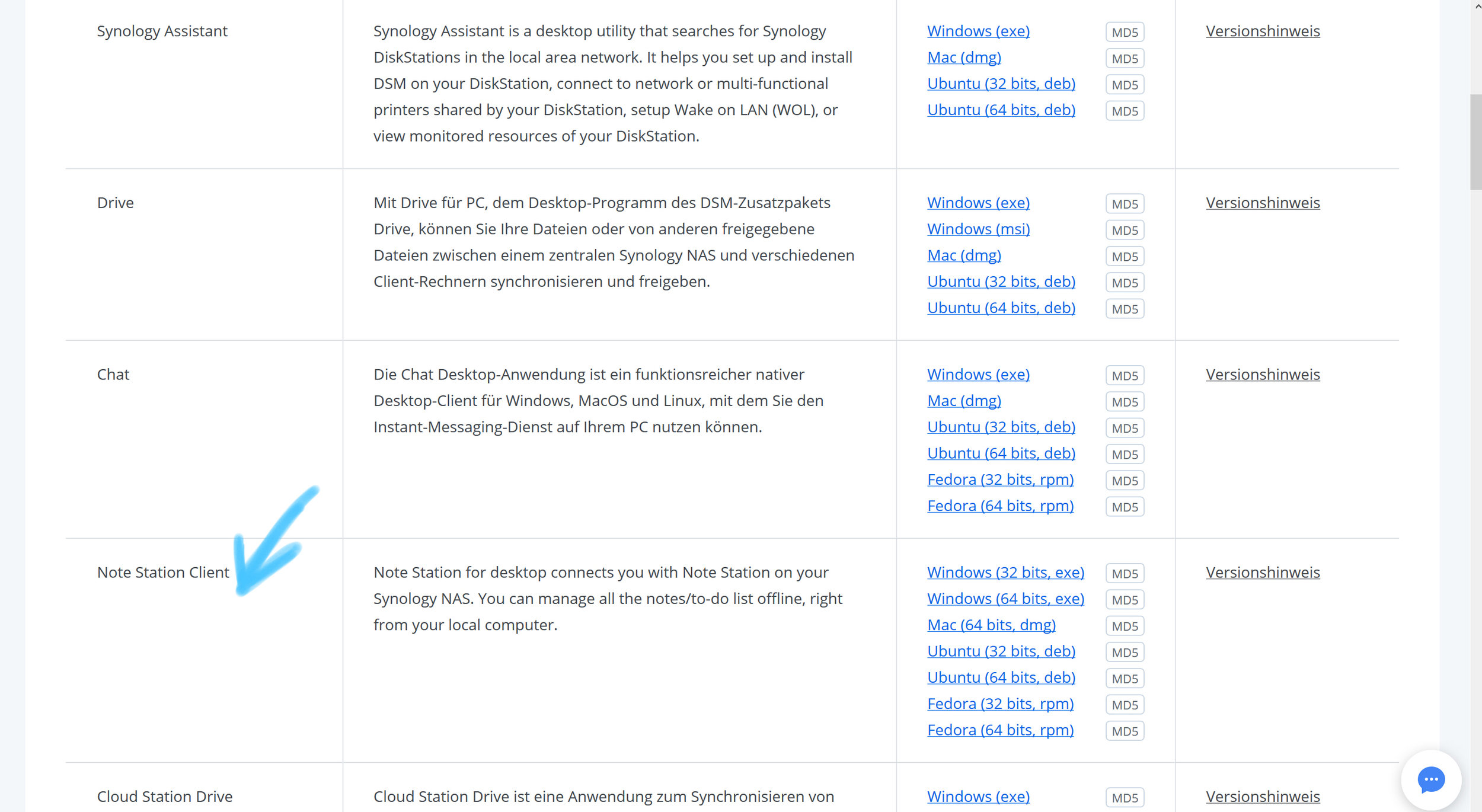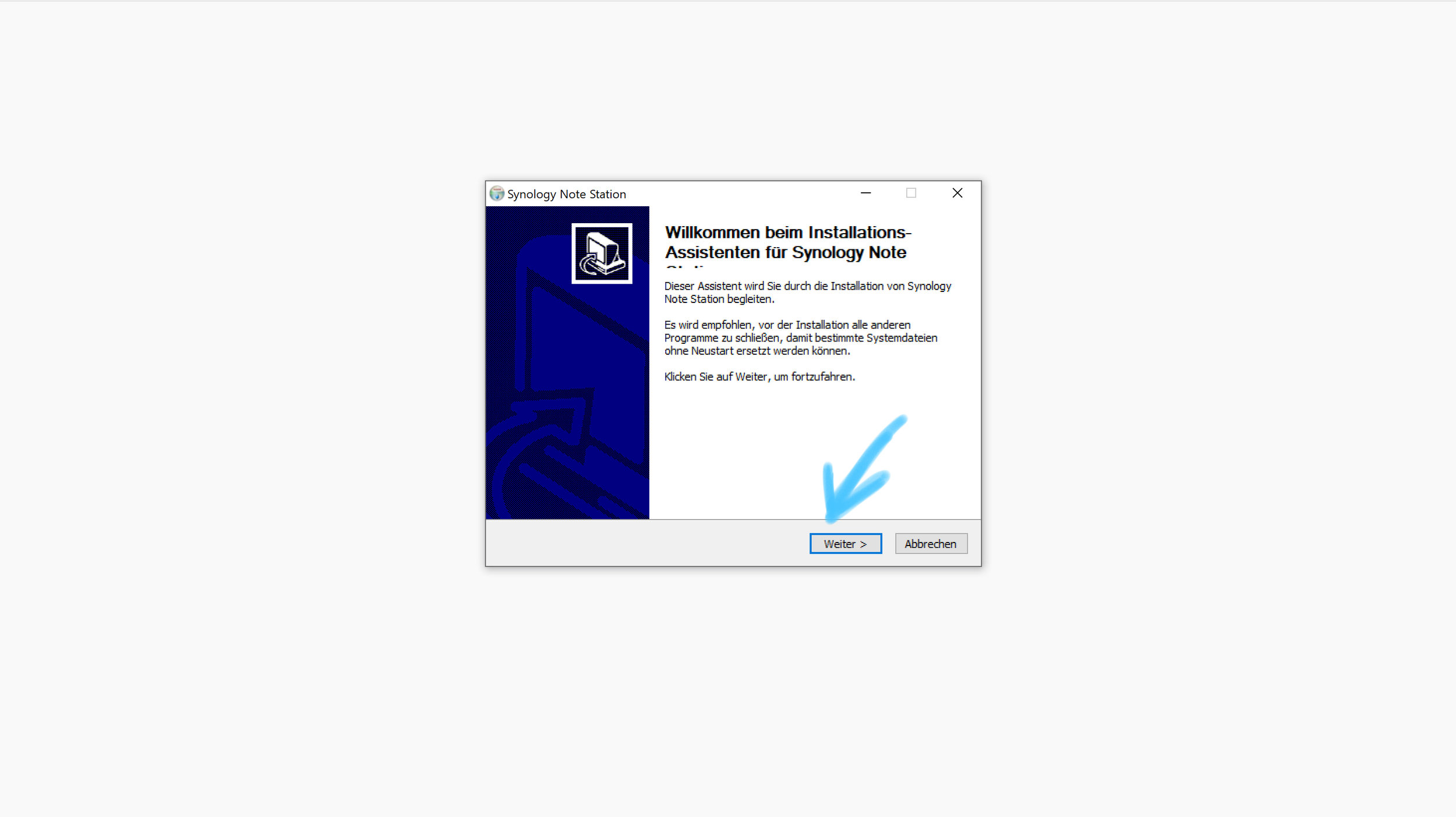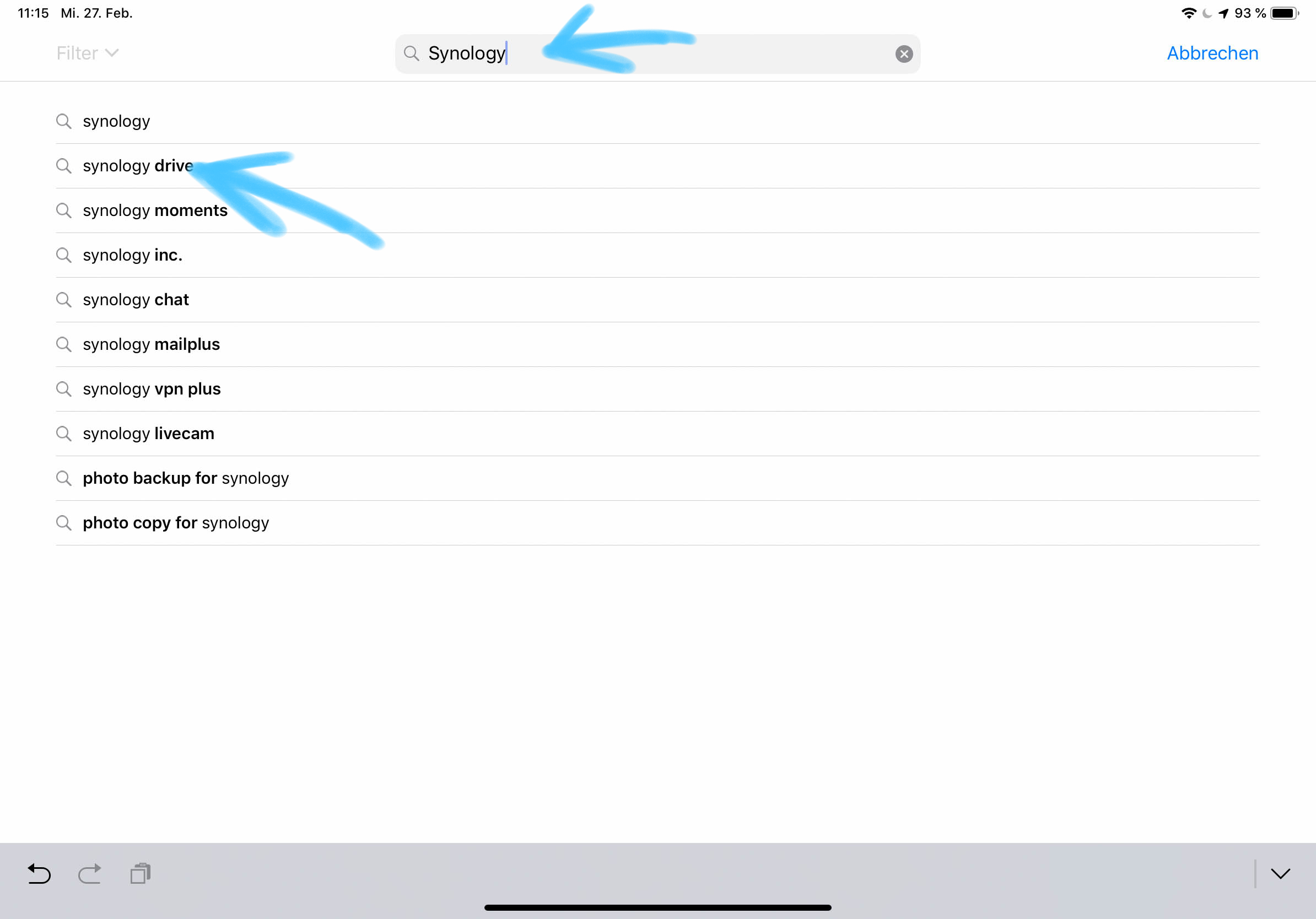... after we left Marrakech, we headed straight for the sea. We spent several days in the area around Agadir and Taghazout, watched the waves and drove down the coast to Sidi Ifni.
Never before have we had so much sea and so much coast to ourselves.
But then we finally made our way to the desert. It was kind of the main reason why we wanted to come here. We finally wanted to see, feel and experience the desert. So often we looked at desert pictures and imagined what it would be like to experience this phenomenon ourselves. It took us 3 days and over 760 km from Sidi Ifni to Zagora. If you don’t drive on the highway in Morocco longer distances can take some time. As a rule of thumb you can say that it takes approximately one hour driving time for 50 km.
Zagora is about 1 hour away from the first sand dunes and the landscape on the way there is breathtaking. Deep empty valleys interrupted by small villages surrounded by massive mountain ranges.
The desert itself was really an indescribable experience for itself. We were fascinated by the silence and the landscape. The light in the desert seems to have a completely different effect than anywhere else in the world. Especially at sunrise and sunset the magic can literally be felt in the atmosphere and it has stuck deep in our memory. We fell in love so much that this experience was not enough for us and so we drove in the following days with friends we met in Zagora in the direction of Merzouga to get there even more desert feeling.
But we don't want to text too much here and would rather love to show you a few pictures from out there. Morocco was definitely an experience for us.
more from Morocco in Part Iand pictures from Chefchaouen