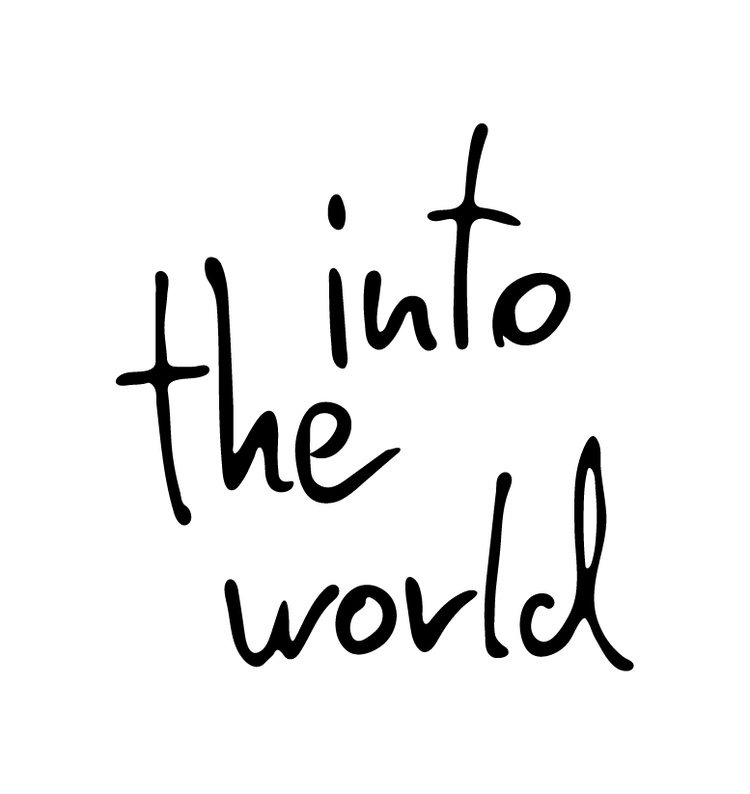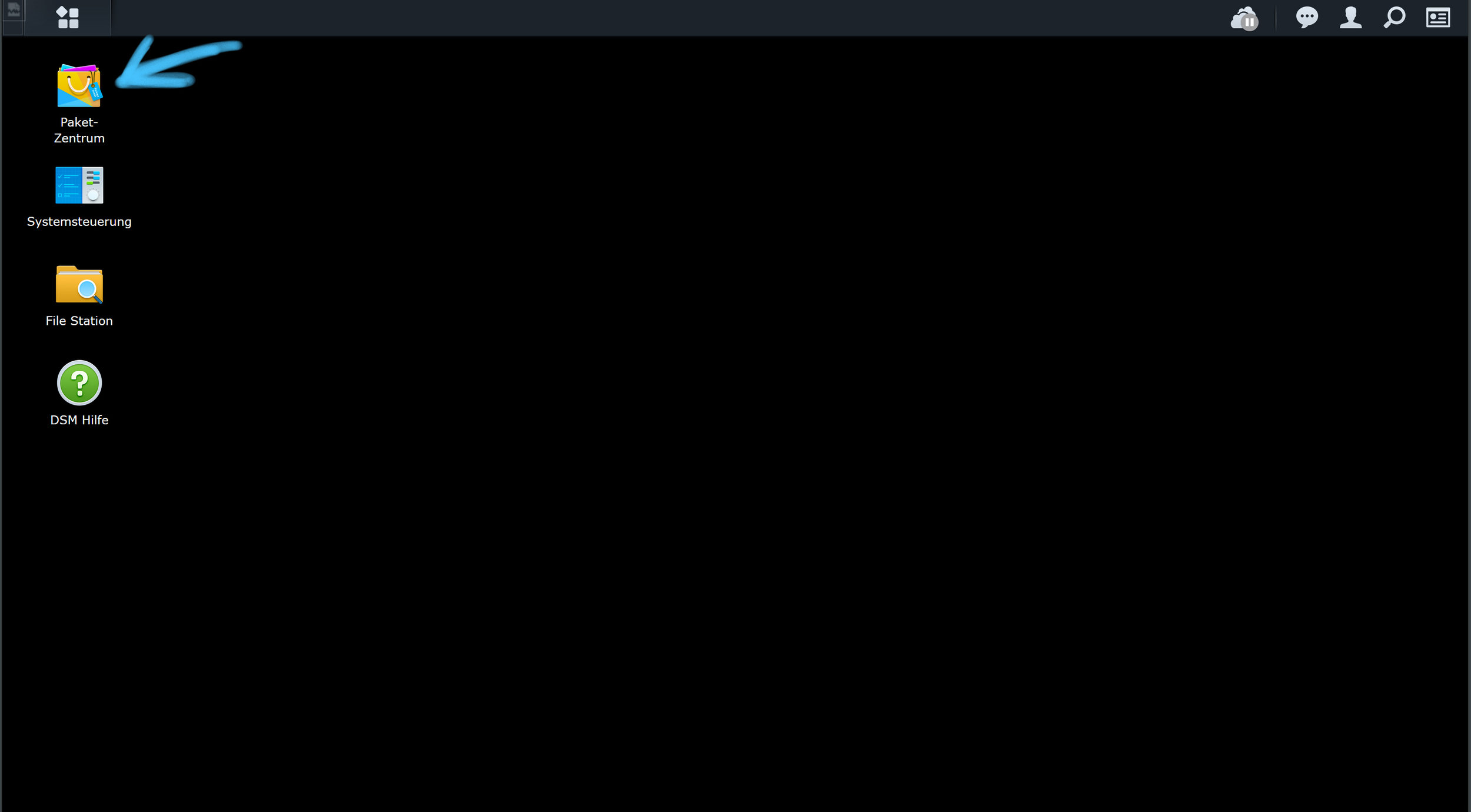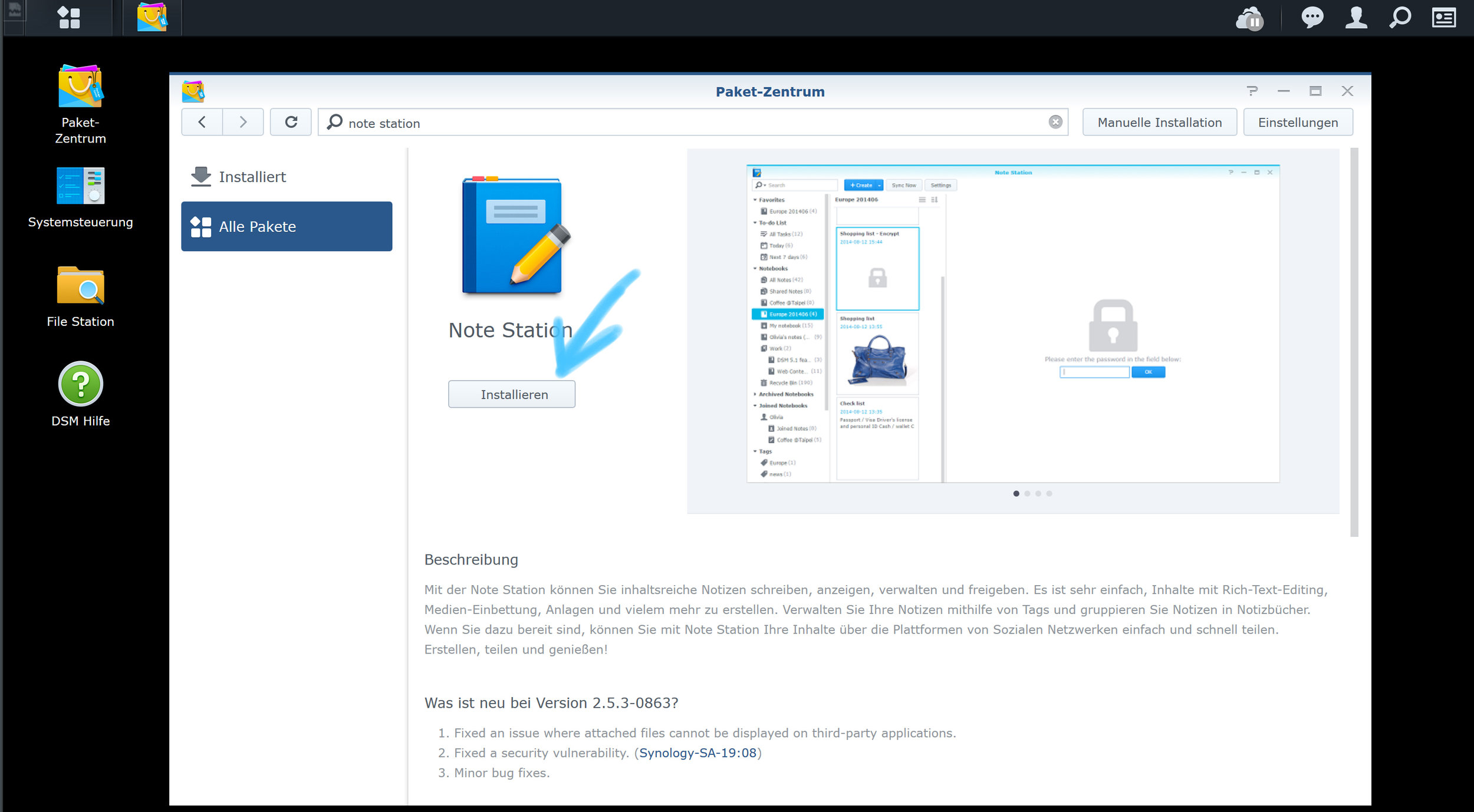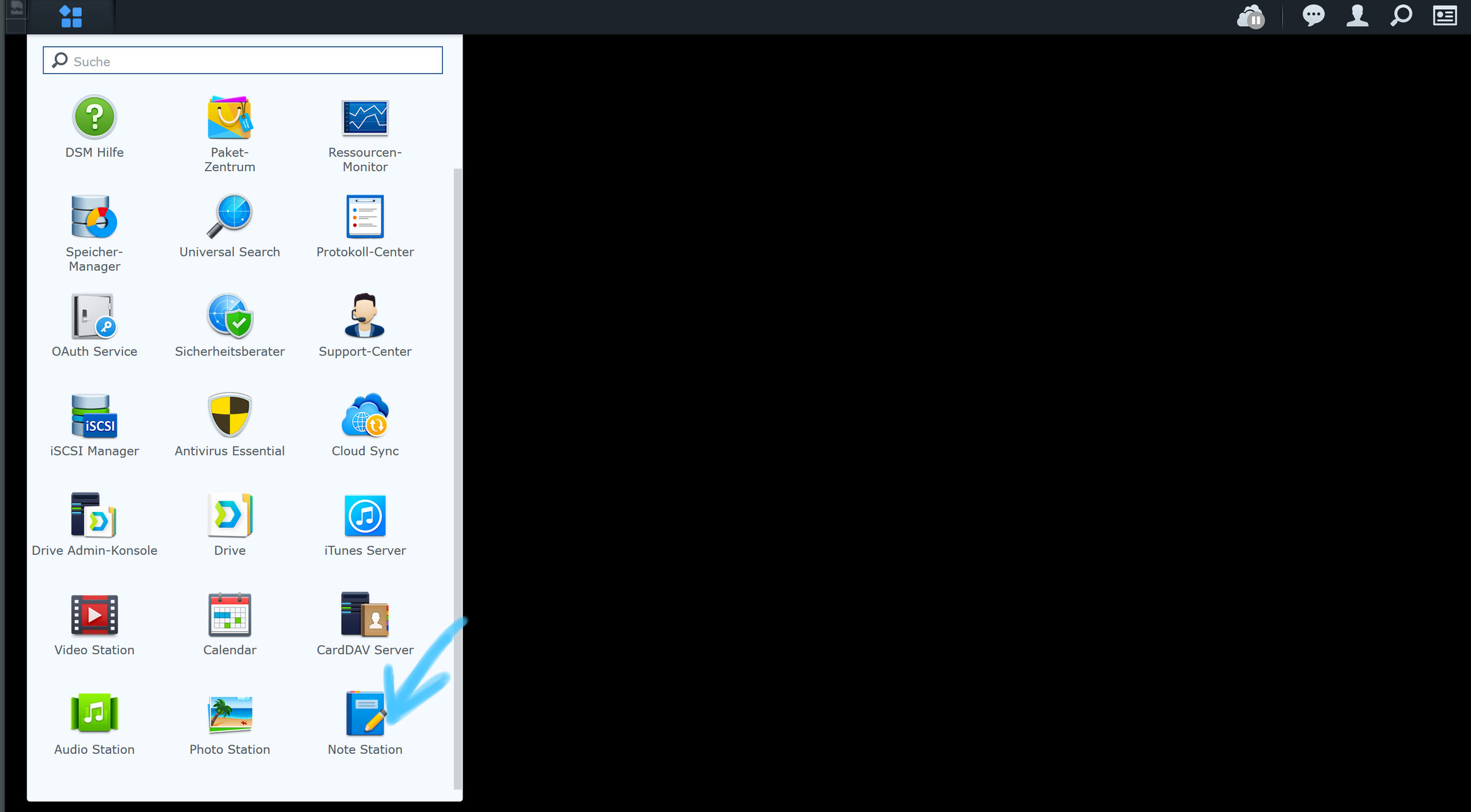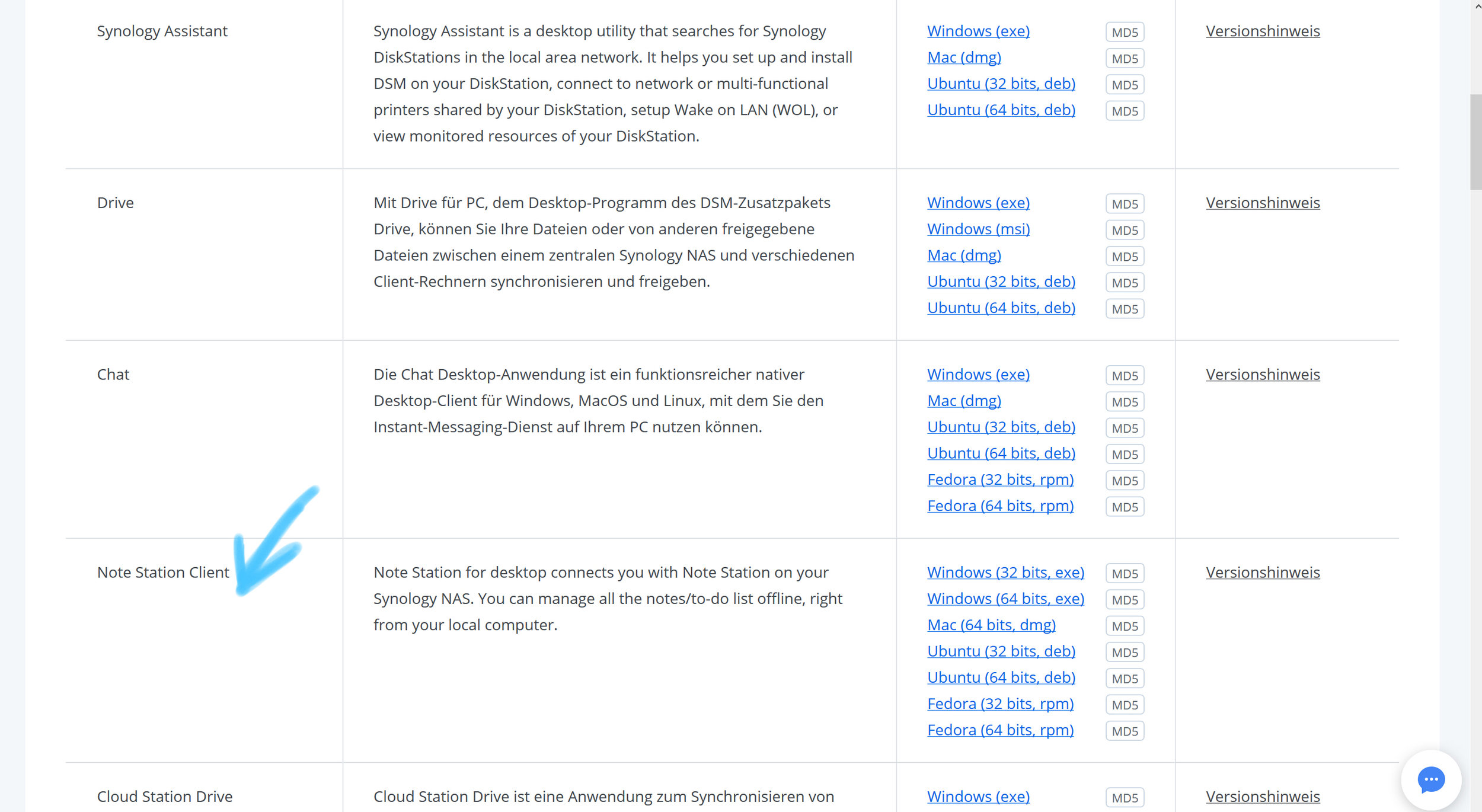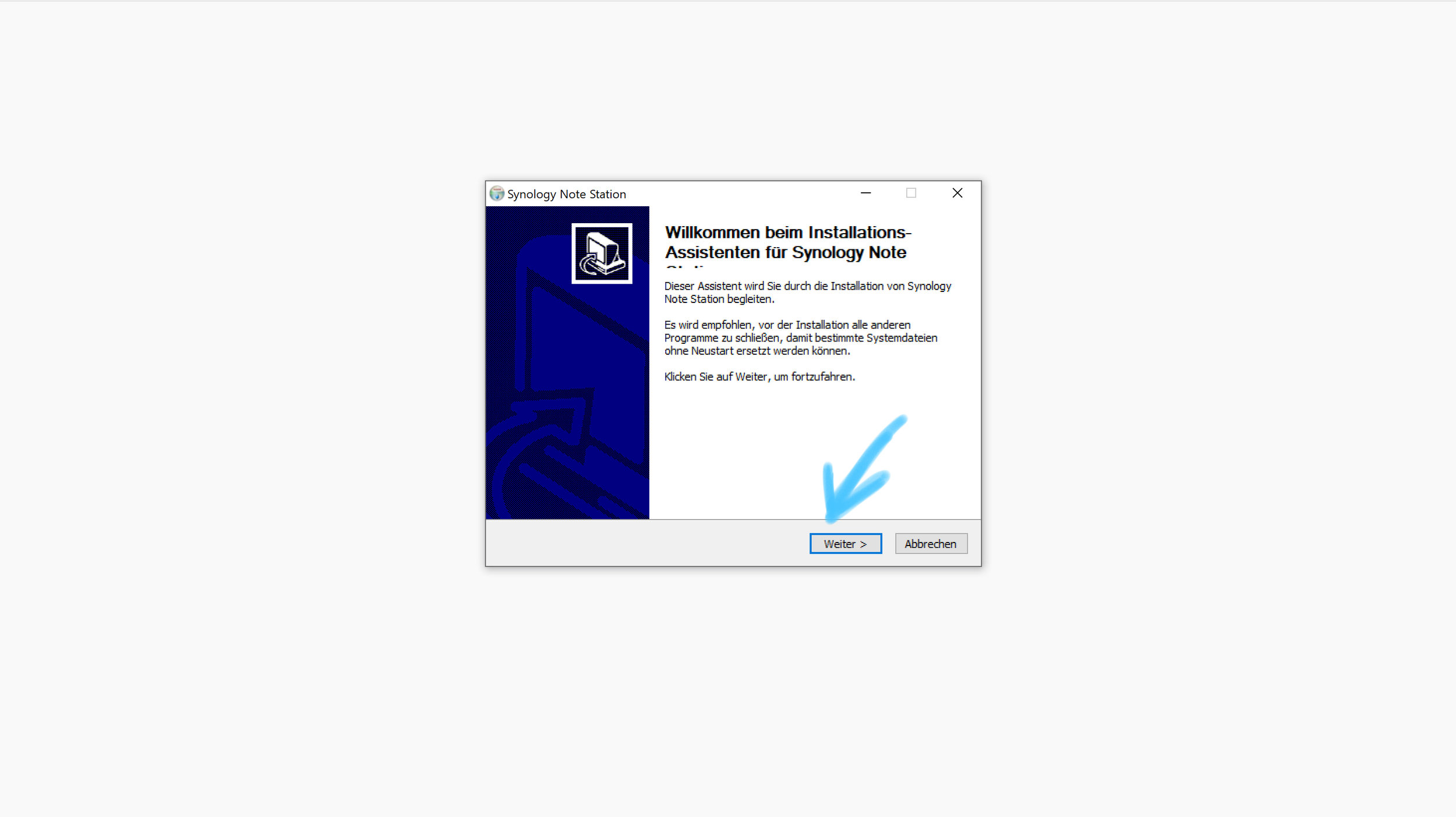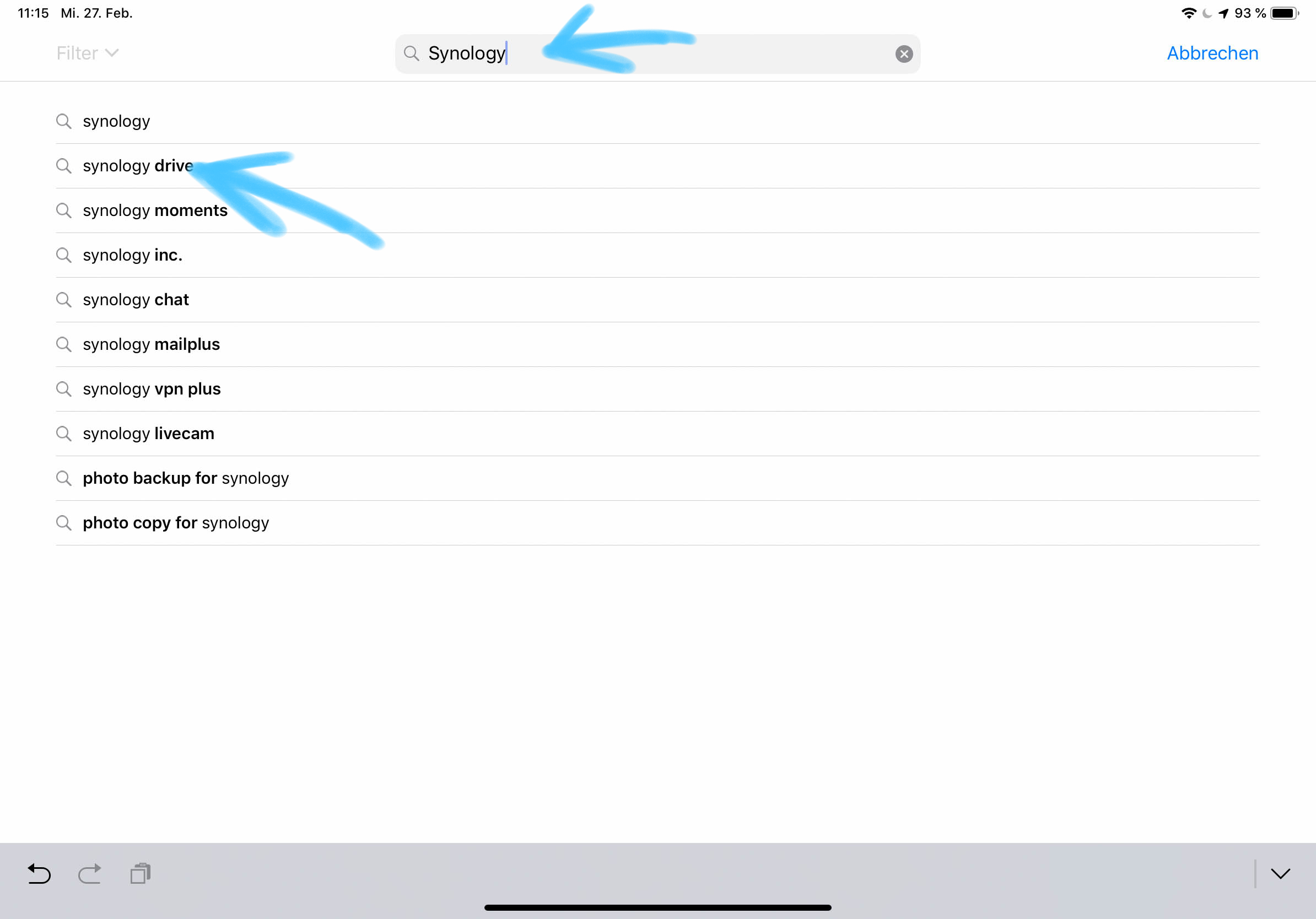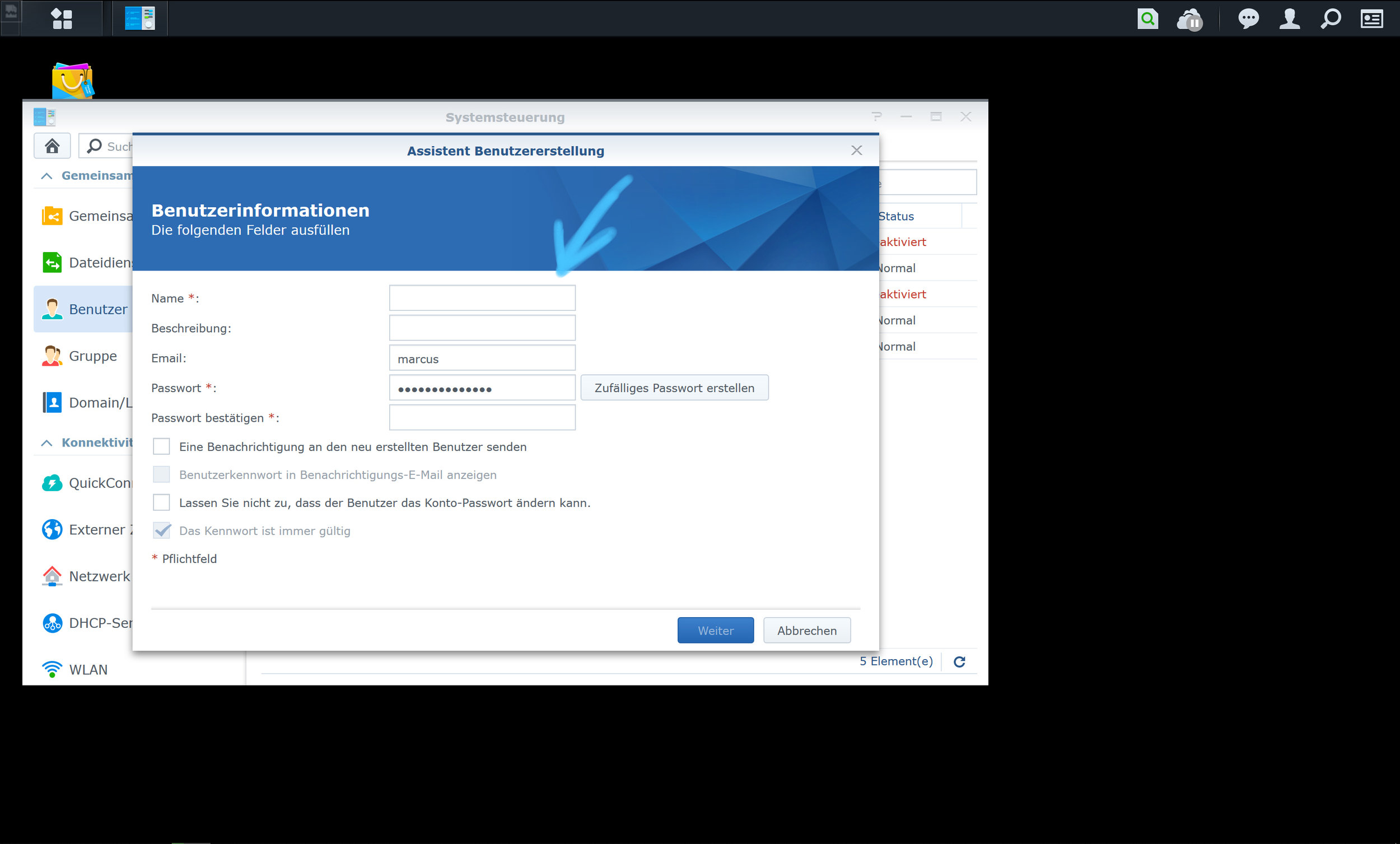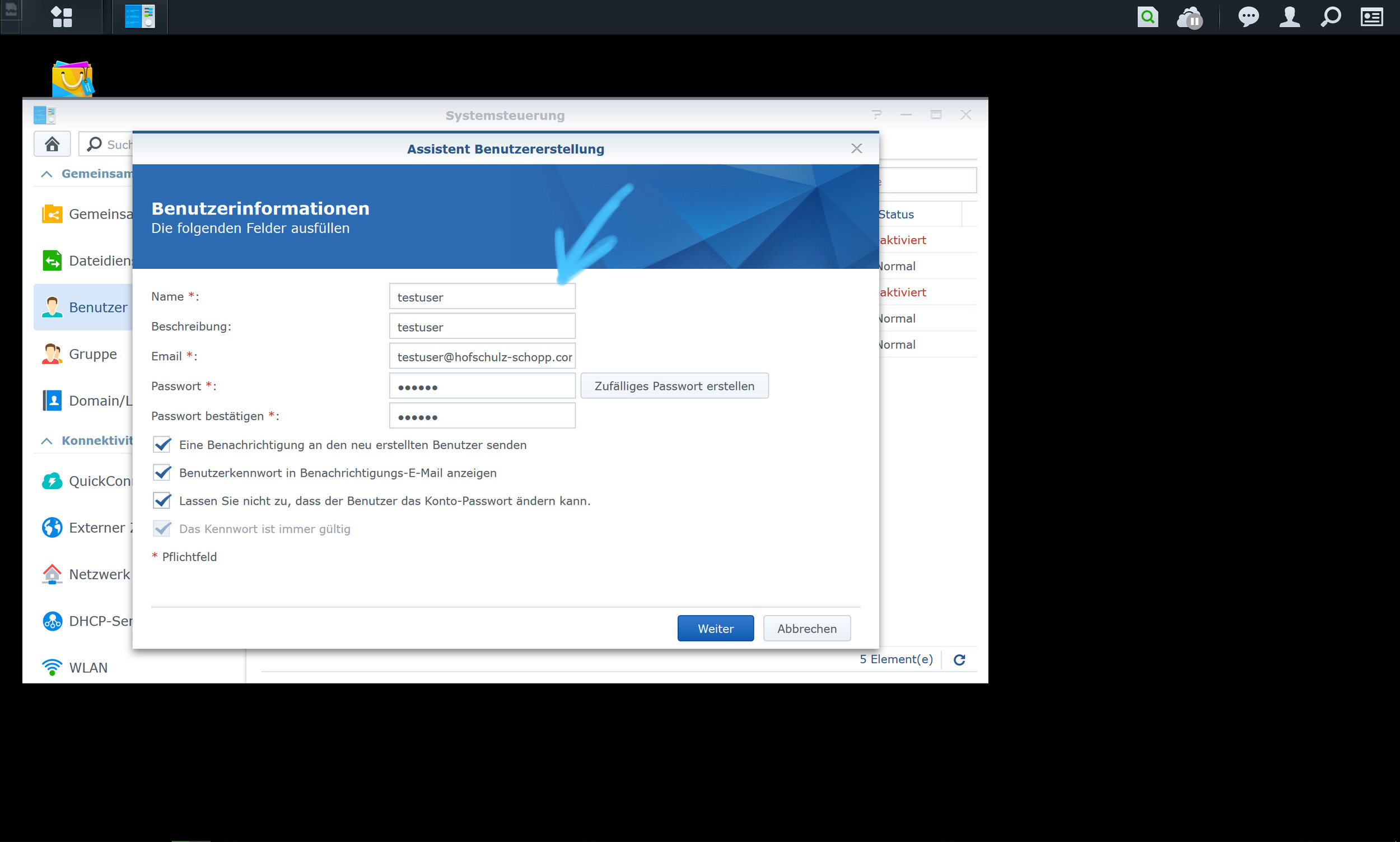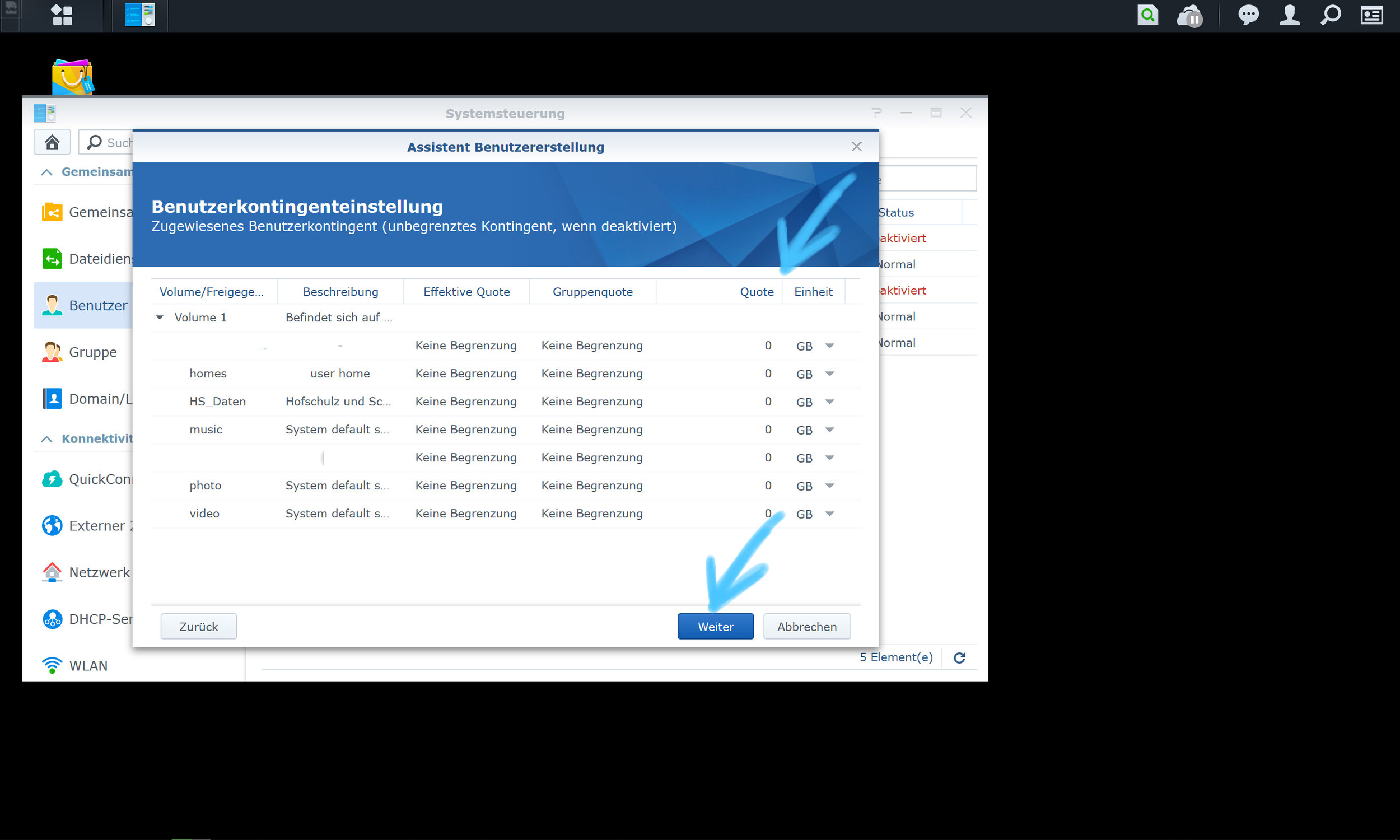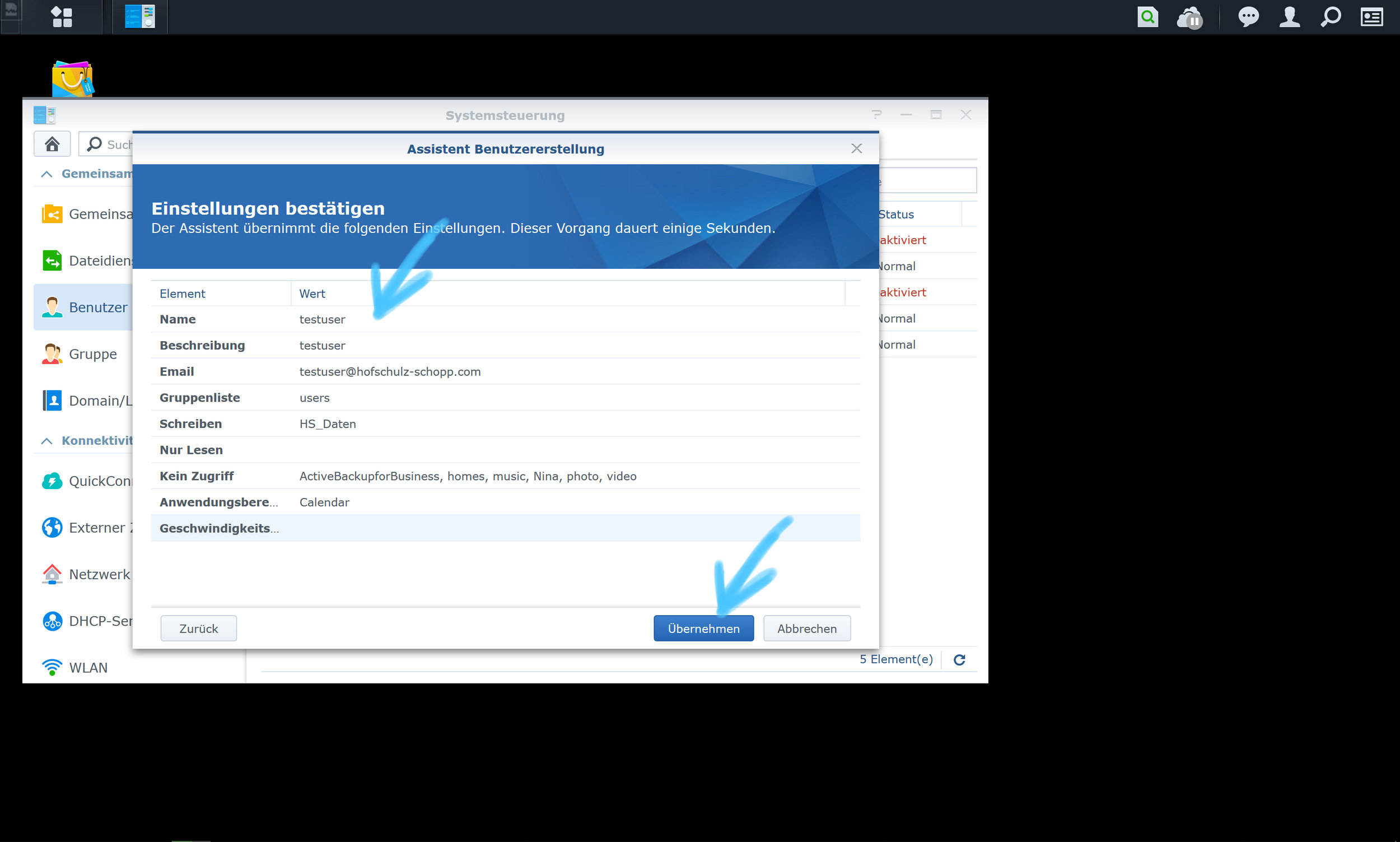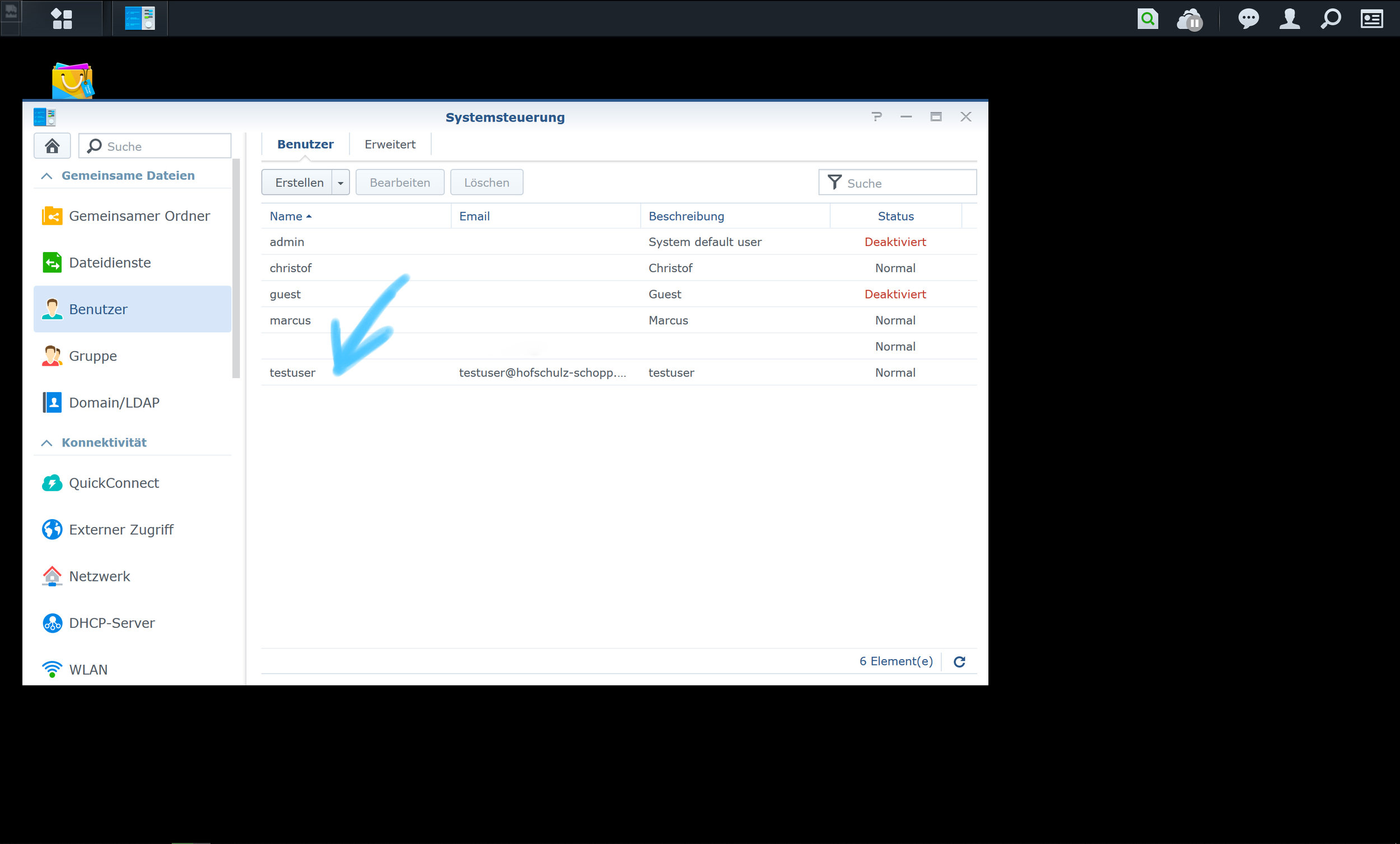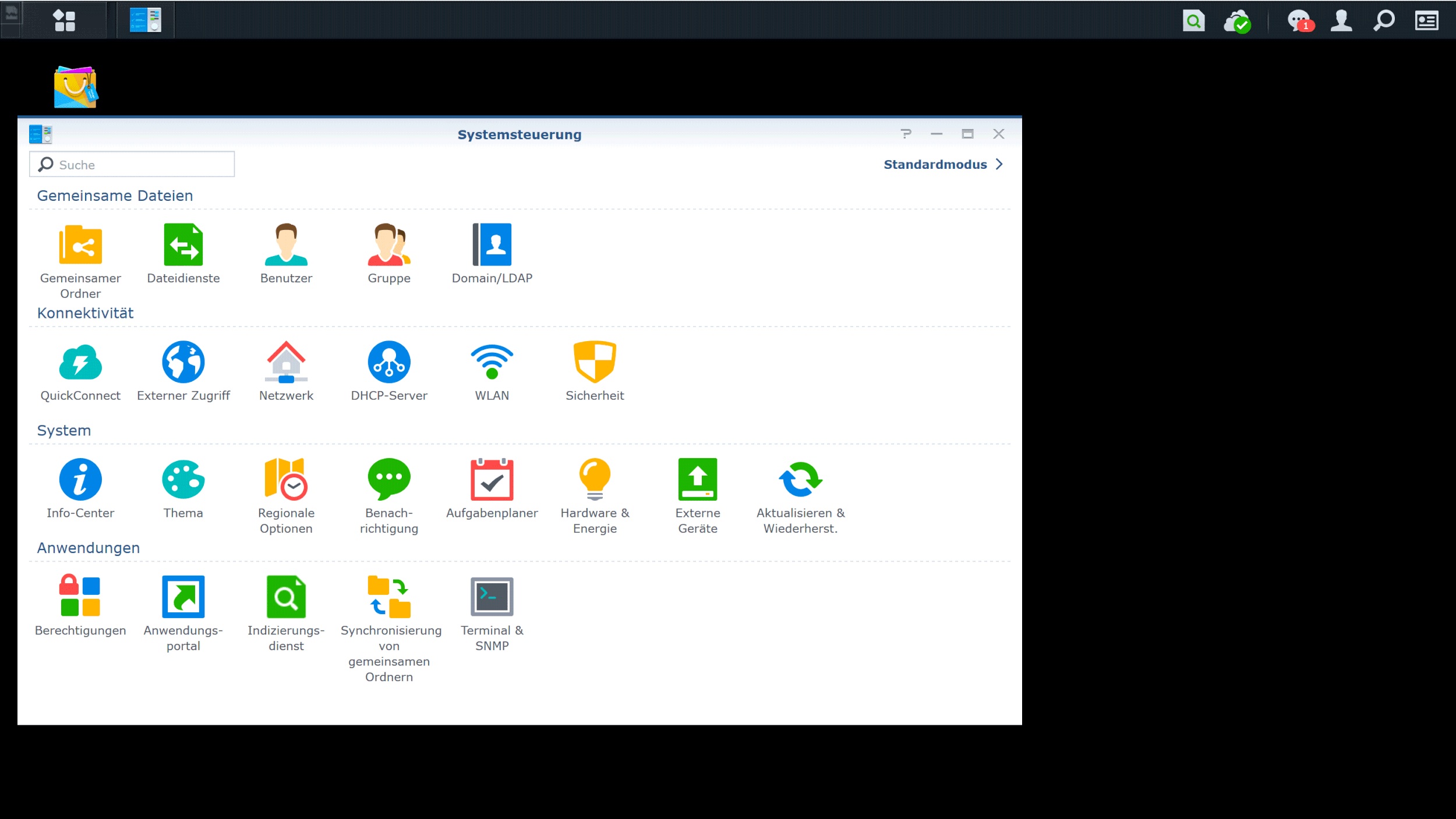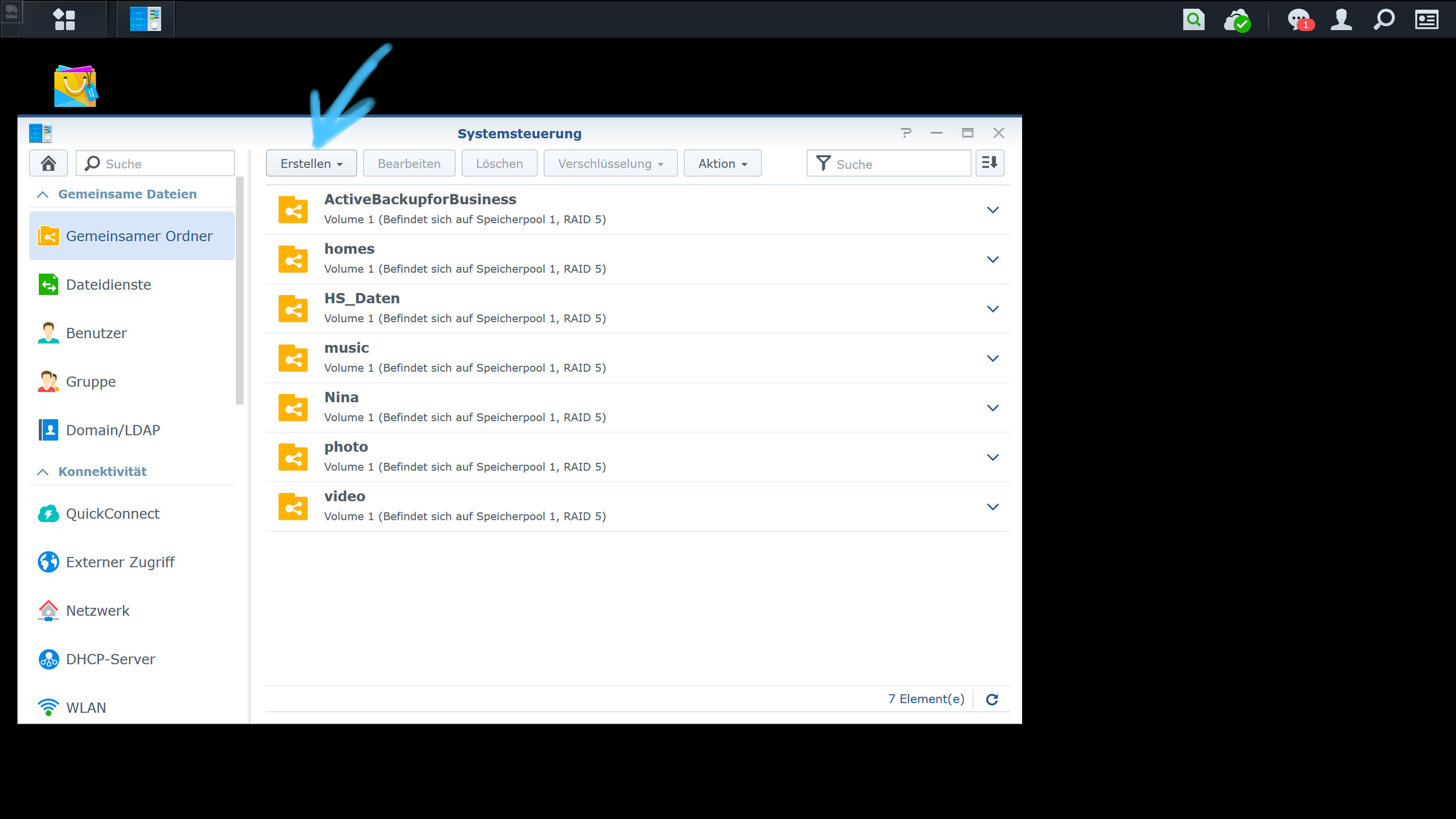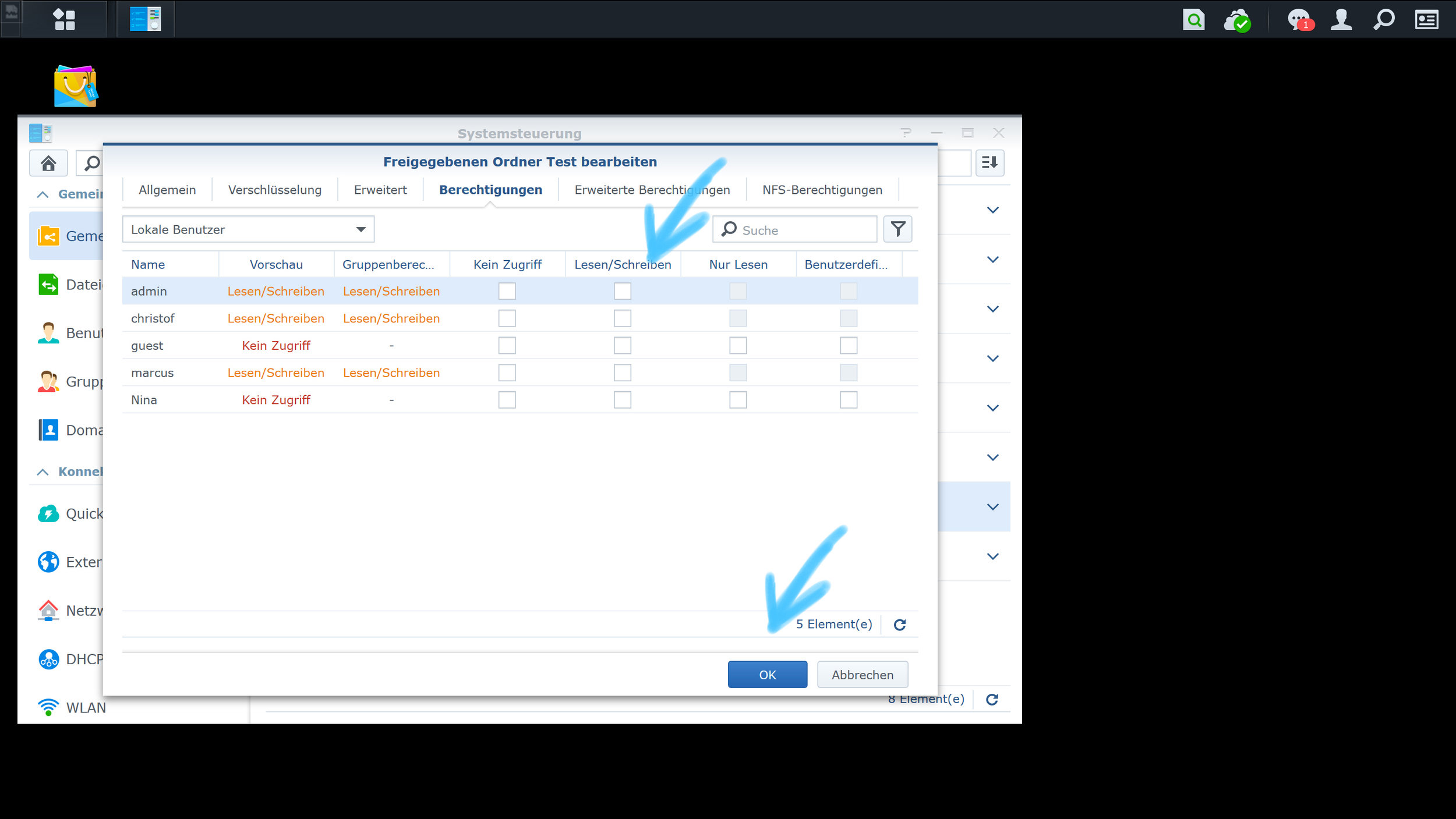We have been working with our Synology for a long time. Our NAS system is an important part of our workflow. In addition our PCs, smartphones and tablets are also connected to Synology. This gives us access to our data at any time, no matter where we are.
It is important that Synology allows permanent access. That' s why our Synology is located at our hoster and service provider Honds IT GmbH in Aachen. Through a fixed IP address and an SSL connection, we have the possibility to securely access our system.
Synology offers the possibility to access our data directly through innovative app's via our mobile devices. This simplifies the workflow significantly.
The app's can be installed via the Apple App Store or Google Play Store. After opening the app, just enter the IP address or the QuickID, username and password.
The apps we use
DS Finder
The mobile control system
It allows us to control and manage the Synology and Notifications from our NAS System.
DS File
Our file Manager
It’s ideal for managing the files stored on your DiskStation, uploading or downloading between the NAS and any mobile device, or basic editing tasks.
SynologyDrive
It gives mobile access to our drive folder.
Of course there are many more apps in the Apple and Google App Stores. Just have a look in your store and check out the apps you want to work with. You can also get entertainment Apps, like DS Video, DS Photo, Synology Moments and DS Audio.
These apps are easy to install and free to use.
We’ve created a series of blog posts for Synology.
Click through them if you are interested:
The Synology Knowledge Base is always a great help. You can directly access the Synology support page via the following link
https://www.synology.com/de-de/support
In collaboration with Synology Deutschland and Honds IT GmbH.